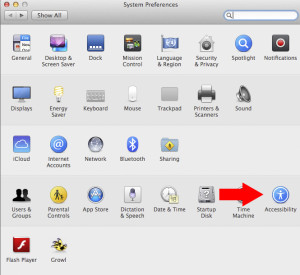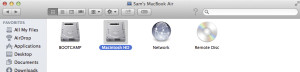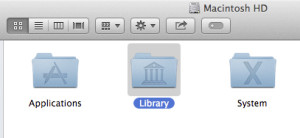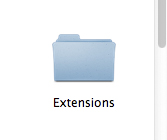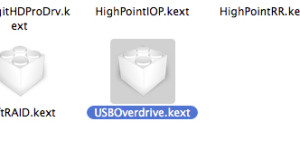If your Magic Mouse scrolling has stopped functioning, please try one of the solutions below. There are different reasons why the scrolling may have stopped working.
Enable Scrolling on the Magic Mouse
1. Open ‘System Preferences’ in the Launchpad and click on ‘Accessibility’
2. Click on ‘Mouse & Trackpad’ on the side bar and click on ‘Mouse Options’
3. Check ‘Scrolling’ and hit ‘Done’
Deleting USBOverdrive.kext
1. Open ‘Finder’ and hit ‘Shift’ + ‘Command’ + ‘C’ on the keyboard simultaneously to open the storage drives folder. Open the Mac hard drive folder
2. Open the ‘Library’ folder
3. Open the ‘Extensions’ folder
4. Right-click the USBOverdrive.kext folder and ‘Move to Trash’